PowerPoint or PDF?
What’s the best way to deliver your presentation?
Bloody presentations. They’re everywhere! Salespeople battle with pitches, teachers perform sorcery daily, and team leaders ignite mornings with high-energy lectures. Presentations are vital to the way we communicate with one another, and millions take place every single day.
So, PowerPoint or PDF? That’s one question we get a lot.
Now, don’t get us wrong, we’re a bunch of unashamed PowerPoint enthusiasts, and it might be the thing that immediately springs to mind when a presentation needs to be created. But, it isn’t the only way to tell your story.
Many businesspeople and public speakers prefer to go down the PDF path. They create their slides in a program like PowerPoint, but then ditch it before the big show.
PowerPoint or PDF. It’s the showdown of the century. (It is if you inhabit a tiny market niche the way we do, anyway.)
Although we’re very much in the PowerPoint camp when it comes to designing a winning presentation, we thought it would be helpful to any of the unconvinced if we weighed up the benefits each method possesses over the other in terms of presenting.
Let’s dive in, shall we?
The benefits of presenting with PowerPoint
Razzmatazz
Not a word we use lightly. Although it is a word whose satisfying silliness we love. PowerPoint trumps PDF delivery in all aspects of attention-grabbing. Animations can be added within slides, 3D models can come alive and mind-bending morphing techniques add loads of visual interest.
Transitions
PowerPoint allows smooth and customisable transitions between slides. Not only do transitions add a touch of motion and visual flair to your presentations, speakers can get creative and use a transition which compliments their presentation’s theme or style. Transitions also allow on-screen content to appear at different times, creating a sense of depth and layers.
Video
Video can be added to a PowerPoint presentation as easily as images. Not only can PowerPoint simply play a video clip, but it can also be used to create a looping backgrounds. Slick, engaging and visually interesting.
Control freak?
By running your presentation deck on the software in which it was created, the user has a greater degree of control. PowerPoint files can be saved in ‘show mode’, which open automatically at slide one, in full screen. Features like ‘Zoom’ can also be employed to create a non-linear presentation. This allows you to easily jump from section to section at will, bringing flexibility.
Editing
Just as with control, if your editing programme is already up and running, you can fix things there and then. Say you notice a spelling error at the last minute, or feel that your audience would benefit from seeing more images or stats: hop in, make your changes, and hit save. You’ll be good to go in no time!
The benefits of presenting with PDF
Not everyone has PowerPoint
It’s weird, we know. But whilst most business professionals have access to the Microsoft suite, it is still a paid-for service. If you have to present on someone else’s hardware and they haven’t got PowerPoint installed, PDF works brilliantly as the file format will open in just about anything; imaging software, Acrobat, and web browsers. Handy.
Security
If your presentation contains sensitive data, you might consider password protecting it. PDF files can be very securely encrypted, and they can also be set to expire after a certain amount of time, with account logins providing extra peace of mind.
Font and layout preservation
Getting creative in PowerPoint might involve employing unique fonts for your slides. However, if you’re emailing your presentation to someone who doesn’t have those fonts installed, it’ll look, well… bad. PDFs overcome this issue by preserving exactly what you intended in the original design, and no matter how they’re opened all the elements will be there waiting for you.
File size
The more complex a PowerPoint, the larger the overall file will be. This isn’t usually a problem – if the file is running on a modern machine with plenty of processing power. However, attempt to run your massive presentation on an older, slower computer and there could be issues. PDFs are compressed as they’re saved, resulting in a smooth-running slideshow.
Emergencies
No matter how you’ve built your presentation, or how you intend to present it, having the deck backed-up as a PDF is a great idea for those “just in case” situations. Knowing you have your presentation sitting on a flash drive on your keychain will be reassuring. Plug it in and you’re off.
So, which is it?
PowerPoint. Definitely.
Well, kind of. We’re a company of developers, designers and storytellers who have both created and given presentations in PowerPoint for more than 20 years now. We can attest to the software’s versatility and power. We’d all be heart-broken if all that hard work and effort we had put into our PowerPoint slide decks was lost in a PDF file.
PDF has its pros, don’t get us wrong. It solves real problems, but including creative elements, no matter how small, demonstrate a level of investment and commitment to the story being told that the add an impressive effect. PDF really can’t convey that, not in our opinion.
[highlight]Essentially, it comes down to this: what control do you have over your presentation?[/highlight]If you’re using your own laptop, screen and/or projector (and you’re confident with your tech and your ability to overcome technical problems) PowerPoint all the way. It’s your machine, and it’s probably the computer you used to build the deck in the first place, so you know it will work fine.
But if you’re in unknown territory, where you aren’t sure how you are expected to present, that final pro from the PDF list will come into play. A decently quick flash drive containing a PDF version of your slide deck (more on that below), plugged into someone else’s computer, will eliminate a lot of awkwardness and faffing about.
Converting to…
Creating a PDF from a PowerPoint file is easy. It’s a simple case of hitting “save as” and selecting PDF. However, in converting to the PDF format, you’ll lose all your stylish transitions and animations. That might not matter to many people, especially those who are there to present hard data and stats. But if your presentation has been designed to be artistic and to show off your creativity, consider what changes could be made to the deck before you convert.
If the loss of transitions between slides negatively impacts the overall aesthetic, could something be done? Perhaps the layout and position of objects on each slide could be changed to soften those jarring slide changes that PDFs suffer from.
Don’t just convert to PDF without thinking. Test how the finished file will work and play, then create another, edited version of your PowerPoint presentation. Then convert from that. And for the love of God, rehearse with the new PDF presentation just as you would with your PowerPoint.
Converting from…
If you have a pre-existing presentation saved in PDF format, but you want to convert it to PowerPoint to both edit and present with the software, things are slightly trickier. PowerPoint can’t open a PDF file and conveniently paste each page into a separate slide. However, there are programmes that can.
Adobe Acrobat DC is a solid piece of software that fans and users of PDF files might already own. Converting to PowerPoint is a relatively simple process involving exporting the file as ‘Microsoft PowerPoint’. Once done, you’ll be left with a .ppt file that can be opened in PowerPoint and edited.
A web-based and free solution is smallpdf.com. This site allows you to upload a PDF, from your computer or the cloud, to be immediately converted to PowerPoint. You then simply download the resulting .ppt file and open it. Despite being a free online tool, smallpdf preserves the editability of text and images, so you can very quickly make changes. ilovepdf.com is a similar alternative.
Another option is Able2Extract. Although this is a paid-for piece of software, the trial version gives you enough time to convert your PDF file to PowerPoint in a similar manner to Acrobat. Open the PDF, export to .ppt, and once the file is ready, fire up PowerPoint. Then you can begin editing and adding some of that delicious razzmatazz we mentioned earlier.
And so…?
PowerPoint might be the most powerful and versatile way to present a story. However, it’s important to remember that the presenter is as unique and as individual as the stories being told. Each of us needs to find our own way of presenting. As much as we champion it, we’re glad that there are ways options other than PowerPoint when it comes to sharing our ideas. Find the one that suits you best.
Do need help with your presentation, whether you need it in PowerPoint or PDF? Get in touch. Our expert design team will work closely with you to create a presentation deck that will smash your audience’s expectations.
Recommended Reading
Don't struggle with your presentations, let us
help you with your next project.
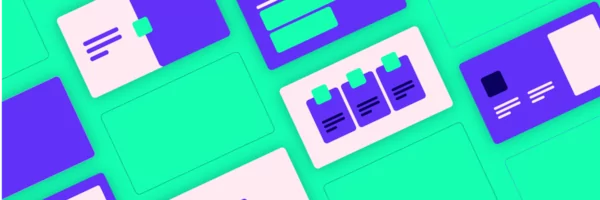




Comments